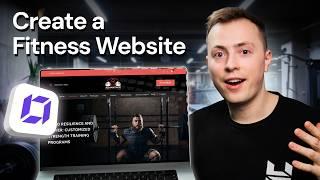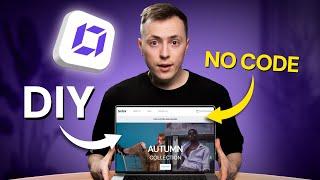Learn how to point your domain's Nameservers in this full walk-through video. If your domain is registered with InMotion Hosting, this is accomplished in your AMP, or Account Management Panel. Below is an outline of the steps - Changing your Nameservers in AMP:
1. Login to AMP
2. Roll your mouse over"Domains" then click the "Manage Domains" link.
3. Click the Domain you want to modify the Nameservers of.
4. Click the "Point your domain" link.
5. Enter your new nameservers, then click the "submit" button. You will then see a message stating "Your request has been completed."
Read more in our Full article - How to change your Domain Nameservers in AMP - https://www.inmotionhosting.com/support/domain-names/dns-nameserver-changes/change-domain-nameservers-amp
Also, here is a helpful link to our guide on - How to log in to AMP - https://www.inmotionhosting.com/support/website/amp/how-to-log-into-amp
InMotion Hosting was founded in 2001 and provides personal and business web hosting for everyone! For more information about InMotion Hosting and the services we provide see here:
https://www.inmotionhosting.com
1. Login to AMP
2. Roll your mouse over"Domains" then click the "Manage Domains" link.
3. Click the Domain you want to modify the Nameservers of.
4. Click the "Point your domain" link.
5. Enter your new nameservers, then click the "submit" button. You will then see a message stating "Your request has been completed."
Read more in our Full article - How to change your Domain Nameservers in AMP - https://www.inmotionhosting.com/support/domain-names/dns-nameserver-changes/change-domain-nameservers-amp
Also, here is a helpful link to our guide on - How to log in to AMP - https://www.inmotionhosting.com/support/website/amp/how-to-log-into-amp
InMotion Hosting was founded in 2001 and provides personal and business web hosting for everyone! For more information about InMotion Hosting and the services we provide see here:
https://www.inmotionhosting.com
- Category
- InMotion Hosting
- Tags
- change nameservers, inmotion hosting
Be the first to comment